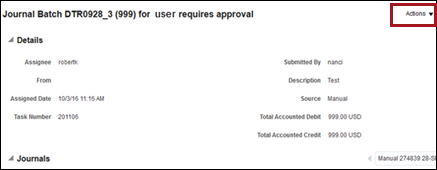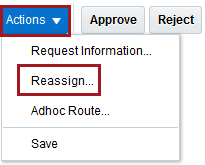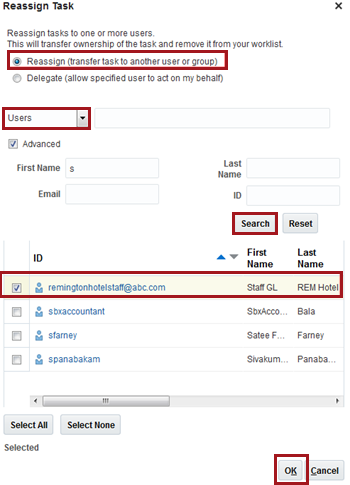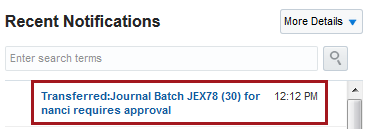In some cases, an approval may be reassigned to another individual that
may be covering the approver's job duties during a leave of absence, illness,
etc.
| Step |
Action |
Illustration |
1 |
Click the Journal
Batch that requires approval.
The Approval
window opens.
|
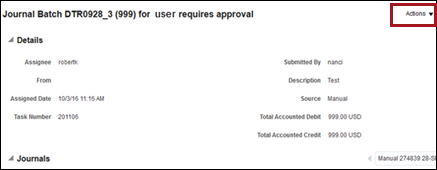 |
2 |
On the Approval
window, click the Actions
menu and select Reassign.
The Reassign
Task pop-up window appears. |
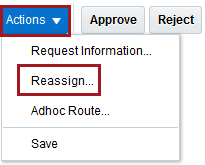 |
3 |
On the Reassign
Task window:
- Click the Reassign
option at the top.
- Select Users
as the Assign type.
- Enter a user name into the
field and click Search.
- The user name appears in the
results list.
- Click the check box to select
the appropriate user.
Click OK. |
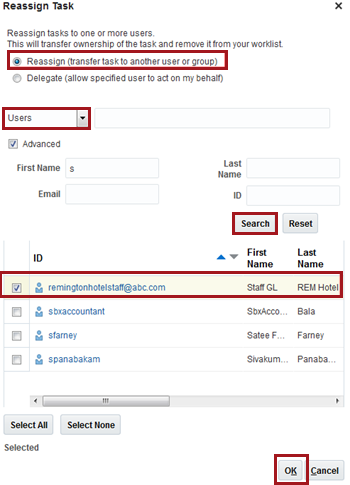 |
4 |
The Reassign
Task window closes and the system reassigns the task to
the selected user.
The user receives notification of the task. |
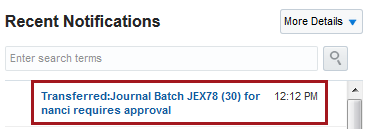 |