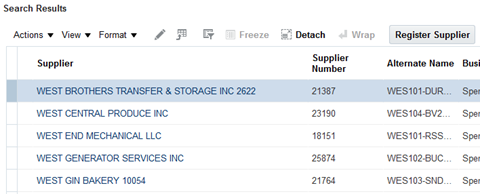1
The Suppliers Overview page appears.
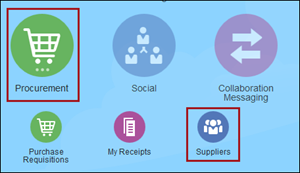
2
The Search Keyword field slides out to the left.
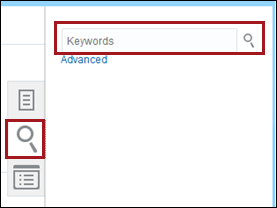
3
- Supplier Name
- Alternate Name
- Parent Supplier Name
- Supplier Number
- D-U-N-S Number
Click the Search
![]() icon.
icon.
The Manage Suppliers page appears. Go to Step 6.
Note: If you need to search for the supplier by a different category (Ex: Taxpayer ID), go to Step 4.
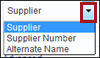
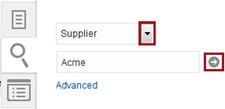
4
The Manage Supplier Advanced Search appears.
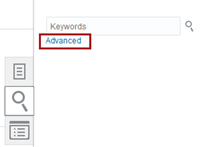
5
- Tax Registration Number
- Taxpayer ID
Click Search.
The results populate in the Search Results section below.
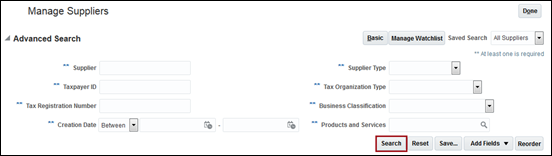
6
Scroll to the Search Results section and locate the appropriate supplier.
Supplier in the Results: The supplier is registered in Oracle.
- Supplier Missing from Results: The supplier is not already registered.
- Suppliers with Same Taxpayer ID: Submit a request for the site to be added to the existing supplier.
- No matching Tax ID Number: Register the supplier in Oracle.