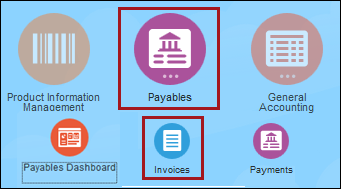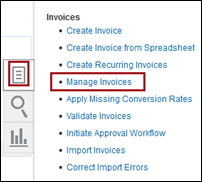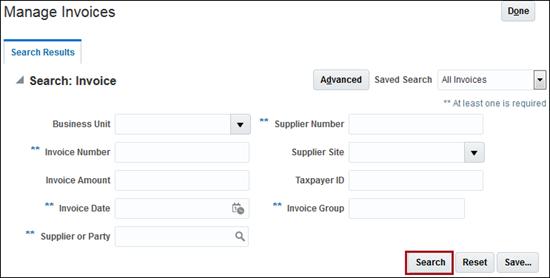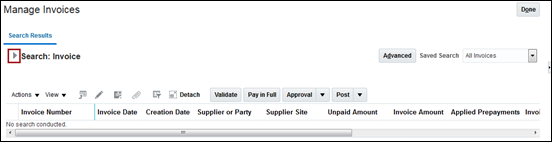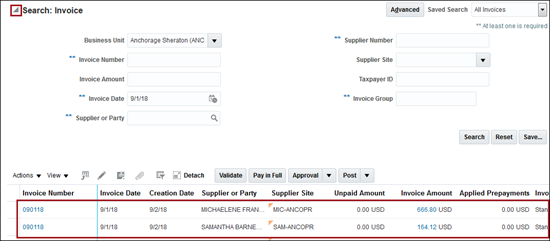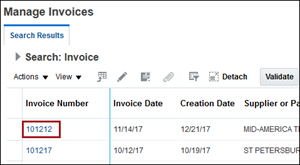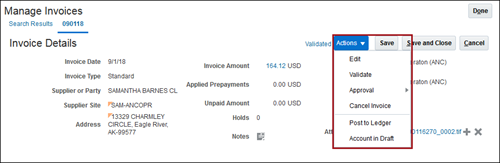These instructions explain how to access an invoice for management in
Oracle ERP.
| Step |
Action |
Illustration |
1 |
From the Home
Dashboard, click Invoices or (Payables, then
Invoices).
The Invoices
Dashboard appears. |
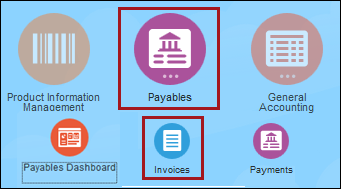 |
2 |
Click the Task icon on the right and in the Invoices
section select Manage
Invoices. icon on the right and in the Invoices
section select Manage
Invoices.
The Manage
Invoices page appears. |
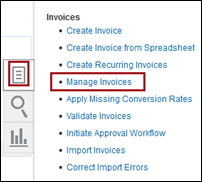 |
3 |
Enter one or more Search
parameters and click Search.
The search fields disappear and the Search
Invoice heading section closes.
Matching invoices will display in the Search
Results. If no invoices show in the results, move
to step 4.
|
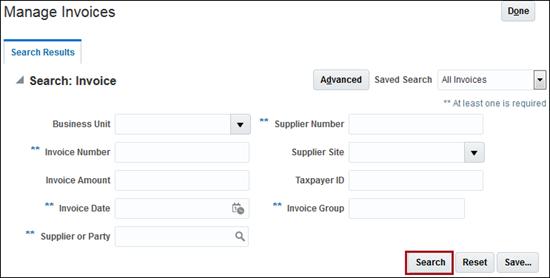 |
4 |
The Search
Results section may remain blank, even when there
are invoices to show.
Click the Search
Expand icon again to refresh the results list.
|
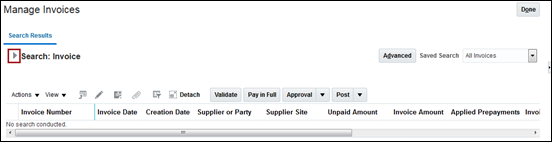
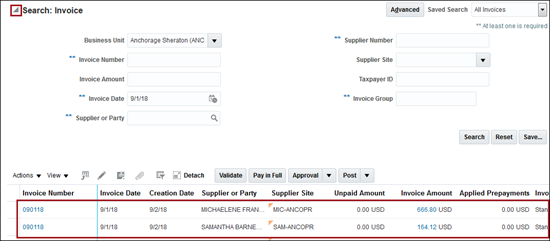 |
5 |
Click the Invoice
Number of the appropriate invoice to view its details.
The Invoice
Details page appears. |
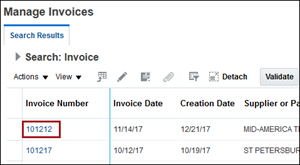 |
6 |
View the Invoice
Details or click the Actions
drop-down to perform actions such as Edit,
Validate, Approval, Cancel Invoice, and Pay in Full (available
actions depends on the status of the invoice).
Click Done
to return to the Invoices
dashboard. |
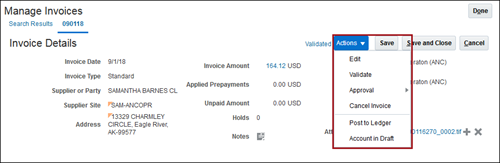 |